
After you have chosen this option you will see an overview screen. This screen displays all the orders in that particular print file:

In the information bar the name of the type of printout is shown (e.g. regular order forms): the orders are sorted descending by order number.
Order No/Item no: Shows the order numbers.
Type: Shows the order type.
Title: Shows (part of) the title.
: This option means decentralised order entry is possible in combination with central checking and printing of orders. Important in this context is also that the system offers the option to check the orders by password. After you have checked the print file and declared it OK you must execute the option ‘Generate final print file’.
: Choose this option to print details of all orders or of orders for a particular user.
After choosing this option the system will show a list of users (staff) who entered the orders in the print file, followed by the number of orders they entered. From this screen you can select for which user (or all) you want to print lists.
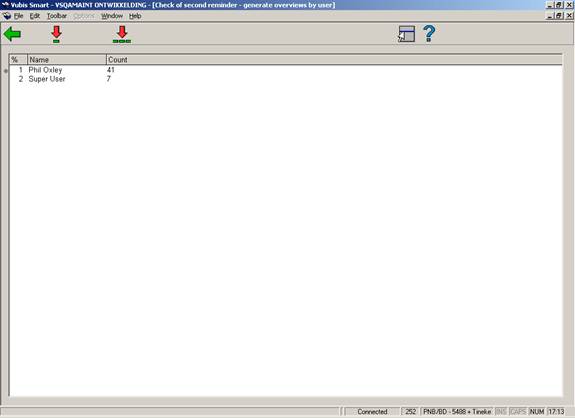
After you have made your choice the system will switch to the standard output procedure.
: With this option the temporary print file is moved to the final print file.
In case there already is a final print file for that type of printout that has not yet been printed (via AFO 253) the system will refuse to move the temporary print file to the final print file. So when the system displays the warning ‘Previous list has not been printed yet’, this means you will have to print that file first via AFO 253. Moving a temporary print file to the final print file is done online and will take between one and more seconds, depending on the size of the temporary file.
: With this option you can restrict the display to a particular budget, supplier or both. After choosing this option, an input form will be displayed:
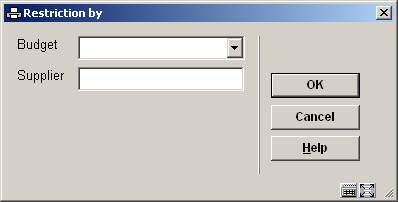
After entering your restrictions, the list will be redisplayed but now only showing those items that meet your criteria. The restriction information is displayed in the title bar of the overview screen.
When certain orders that you would expect in the temporary print file do not appear there, this can have several causes which are described below. We will also explain how to force the system to place these orders in the temporary print file after all.
Possible causes are:
·
No printout is expected for:
-
The order type of that order; or
-
The supplier linked to the order.
-
Read the information on the field ‘Dispatch’ for AFO 211 (Order entry) for more information on the parameters above.
·
Printing has not been set to ‘Yes’ for the type of printout in combination with the order type (see the parameter in AFO 271). You can rectify this by changing the parameter in AFO 271 for the combination of printout and order type.
·
The delivery type has manually been set to N (‘no delivery’). You can rectify this by setting the delivery type to Y (‘yes’).
·
For the supplier linked to the order a discount percentage is specified when ordering for a certain amount in 1 order (see AFO 241, ‘Suppliers’). Therefor the system saves the orders for this supplier until this amount has been reached. You can rectify this by either using AFO 214 (‘Trace orders not sent’) or this by setting the delivery type to Y (‘yes’) or by taking out the general discount percentage for the supplier via AFO 241.
·
You are logged in at a location that does not match the printing location for which you want to check the temporary print file. This printing location is defined in AFO 245 (‘Locations’). You can rectify this by logging in at another location and then run AFO 251 (‘Generate temporary print file’) for this location or by changing locations in
AFO 251 with the ‘other locations’ button.
In all cases the order will be gathered in the temporary print file the next time you generate the print file again after having rectified the situation.
·
Document control - Change History
|
Version |
Date |
Change description |
Author |
|
1.0 |
unknown |
Creation Delivered as part of build 17 set |
|
|
2.0 |
October 2007 |
New screen shot for printing for specific user; textual modifications; info + screen shots on Restriction option Delivered as part of 2.4.2.4 updates |
|